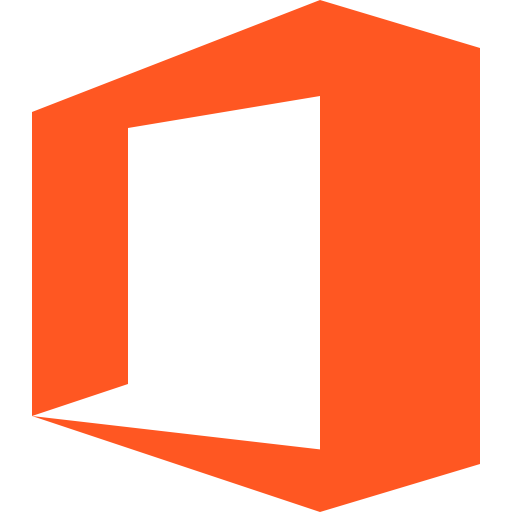7-minute Guide on How to Install Office 365
For a business of any size, the productivity of its workforce spins around the main office suite of email, word processor, spreadsheet, and calendar. But as the workforce becomes more mobile, the basic productivity toolset needs to adapt and change to match new requirements. Therefore, Microsoft updated Office 365 to be a mobile collaborative platform ready to get work done wherever and whenever it happens.
It's a subscription service that provides users with the essential productivity apps necessary to get work done in the business environment. Thanks to Office 365's cloud-based structure, the suite of apps is continually being updated and improved.Office 365 Benefits
Lots of companies moved to cloud-based services, and one of the most popular is Microsoft Office 365. It includes standard Office apps, such as Word, Excel, PowerPoint, etc., and online services, such as Outlook, Microsoft Teams, Groups, SharePoint, and so on.
It brings many benefits with loads of features, which is pivotal for a modern enterprise. Let’s see the 5 most important advantages. 1. Security – It’s one of the chief reasons why Office 365 is an excellent solution for business. Some of the main features are encrypted email, data loss prevention, mobile device management, and threat analytics. One of more thing to consider is that all of the data will be stored in the cloud, so it remains safe always. 2. Remote work – With Office 365, you’ll be able to see the data anywhere, anytime, and on any device, so you can work from everywhere. 3. Cost friendly – It’s available as a low-cost subscription, with the cloud-based, mobile, and desktop apps. With the subscription plan, you’ll get upgrades automatically, so you don’t need to pay for new software every time Microsoft makes a new release. Plus, there are no expensive upfront costs. 4. Third-party integrations – There’re many third-party tools, which make the Office 365 better, as Microsoft offers a supportive ecosystem for developers. From monitoring to security, migration and beyond, various tools are used for different purposes for different situations. 5. Team Work & Productivity – Office 365 benefits business overall productivity, as it allows teams to work together on various projects or documents. The team members will be able to see the real-time changes in files and work on it at the same time. As everything is in the cloud, it’s useful in helping you to collaborate. You can organize and share files, email, and effortlessly.Office 365 Business Subscriptions
Microsoft offers several subscription plans for Office 365. There are three packages designed for business users:
- Office 365 Business Essentials - $5.00 user/month/annually; Office apps included (only for mobile/web version) + services (Exchange, OneDrive, SharePoint, and Microsoft Teams),
- Office 365 Business - $8.25 user/month/annually; Office apps included + service OneDrive,
- Office 365 Business Premium - $12.50 user/month/annually; Office apps included + services (Exchange, OneDrive, SharePoint, and Microsoft Teams) + Bookings and Custom Manager.
How to Install Office 365 on Windows 10
Read the steps below on how to download, install, and activate Office 365 for windows 10.
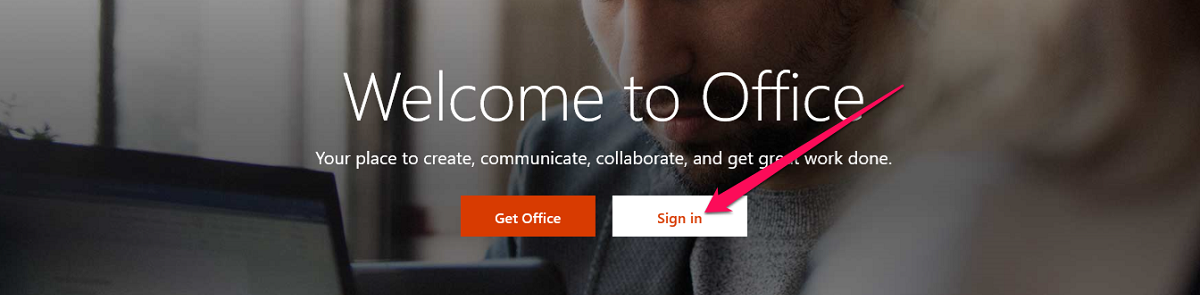
Download
1. Go to https://www.office.com/and if you aren't already signed in, click Sign in.
2. Log in via the account you associated with this version of Office. It can be a Microsoft account, work, or school account. 3. After logging, follow the steps that match the type of account you signed in with.- Microsoft account – From the Office home page choose Install Office;
- Work account - From the Office home page click Install Office apps.
4. It completes the Office 365 download to the PC.
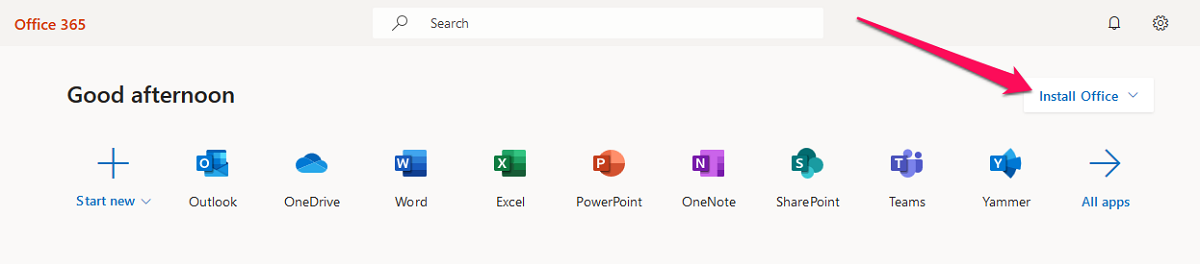
Installation
1. Depending on your browser, select Setup (in Chrome), Save File (in Firefox), or Run (in Edge or Internet Explorer).
Note - If you see the User Account Control prompt that tells, Do you want to allow this app to make changes to your device? Choose Yes. The install begins. 2. You install Office 365 successfully when you see the phrase, "You're all set! Office is installed now," and an animation plays to show you where to find Office apps on your device. Click Close.Activation
1. To open an Office app, click the Start button and type the name of an Office app, like Excel.
2. To open the Office application, choose its icon in the search results. 3. When the Office application opens, accept the license agreement. It’s activated and ready to use.How to Install Office 365 for Mac
Follow the instructions beneath on how to download, install, and activate Office 365 for Mac.
Download
1. Go to http://www.office.com and if you're not already signed in, choose Sign in.
2. Sign in through the account you associated with this version of Office. It can be a Microsoft account, school, or work account. 3. After registration, follow the steps that match the type of account you signed in with.Installation
1. Once the download Office 365 is completed, open Finder, go to Downloads, and double-click Microsoft Office installer.pkg file.
2. On the first installation screen, click Continue to start the installation process. 3. Review the software license agreement, and then select Continue. 4. Select Agree to agree with the terms of the software license agreement. 5. Select how you want to install Office and choose Continue. 6. Check the disk space requirements or change your install location, and then click Install. 7. Type your Mac login password, if prompted, and then choose Install Software. 8. The software starts to install. Click Close when the installation is finished.
Activation
1. Select the Launchpad icon in the Dock to display all of your apps.
2. Choose the Microsoft Word icon in the Launchpad. 3. The What's New window opens instantly when you run Word. Select Get Started, and Word is ready for work.
How to Install Office 365 on iPad
Steps under will explain how to install Office 365 on iPad.
1. In the App Store, find the Office 365 app you want to install. 2. Enter your App Store credentials to start the download Microsoft Office 365. 3. The app will download and install. When completed tap Open to log into the app. 4. After the app opens, you’ll be presented with a few introductory info pages. 5. Go to the third screen and tap Sign in. 6. Enter your email in the email address field, then tap Next. 7. Tap Work account. 8. Type your email and IdentiKey password, then tap Sign in. 9. The credentials will be confirmed, and the account will be configured.How to Install Office 365 on Another Computer
Before you install Office 365 on another device, make sure that the computer meets the system requirements.
1. Sign in to personal Microsoft account, Sharing page. 2. On the Sharing tab, choose Start sharing. 3. On the Share Office pop up, click one of the following:- Invite via email - enter their email and click Invite.
- Invite via link – click the Copy button to send the link via email, text, or other messages to the individual you want to share with.
You May Also Like:
• 11 Fantastic Microsoft Office Alternatives • Antivirus Software – 10 Strongest Platforms on the Market • 5 Easiest Computer Monitors for Work • 6 Best Business Tablets in 2020 • 10 Excellent Office Printers for Small Business • VoIP Phone System – The Ultimate Guide • Killer Guide on How to Store Password • 10 Best Small Business Accounting Software of 2020 • Payroll Software – 11 Best Solutions for 2020 • Business Laptops – Top 10 ListOffice 365 Installation Tips
If you get this message, "Sorry it looks like you're on a slow connection…," Office is taking a long time to install, or it appears to freeze during the install, you need to cancel the installation and then use some of the following tips.
- Installation hangs at 90% - If your Office installation hangs at the 90% mark as shown in the screen capture below, it could be because the Windows Installer is busy.
- Restart the device and check if Office installed - The office installation may have completed. So, after you've restarted your machine, check of Office actually did install.
- The Install button doesn't install Office - If the Install button is inactive or greyed out, it means you don't have an active Office 365 subscription. For more help, contact your Admin.
- Use a wired connection - If it didn't install, reinstall after switching to a wired connection. It can help speed up the installation since a wired connection is quicker than a wireless one.
- Install Office 365 via offline installer - The offline installer bypasses potential proxy, firewall, antivirus, or Internet connection issues that might occur throughout an Office installation.
- Temporarily turn off antivirus software - For info how to turn off your antivirus software, visit your antivirus manufacturer's website. Uninstalling antivirus software may also help. If you're aren't sure which antivirus software you use, apply the following instructions to get to Control Panel to find the name of the antivirus software.
- Unsupported operating system error - It's possible that you downloaded an incorrect version, and when you try to install, you see this error. The best option to install Office is from office.com.
- Online repair from Control Panel – Follow the steps below how to do it.
- Select Control Panel and choose Programs and Features.
- In the Uninstall or change a program breakdown find and select the Office 365 product you're trying to install. - Click Change, choose Online Repair.- Remove and reinstall - Completely remove Office using the easy fix tool and then reinstall it.